Answer Piping
Answer Piping is a feature that streamlines survey flow by allowing you to insert (pipe) responses from previous questions into subsequent questions on later pages within the survey. This functionality enhances the survey experience by personalizing questions based on participants' earlier input, creating a more engaging and tailored survey journey.
Setting up
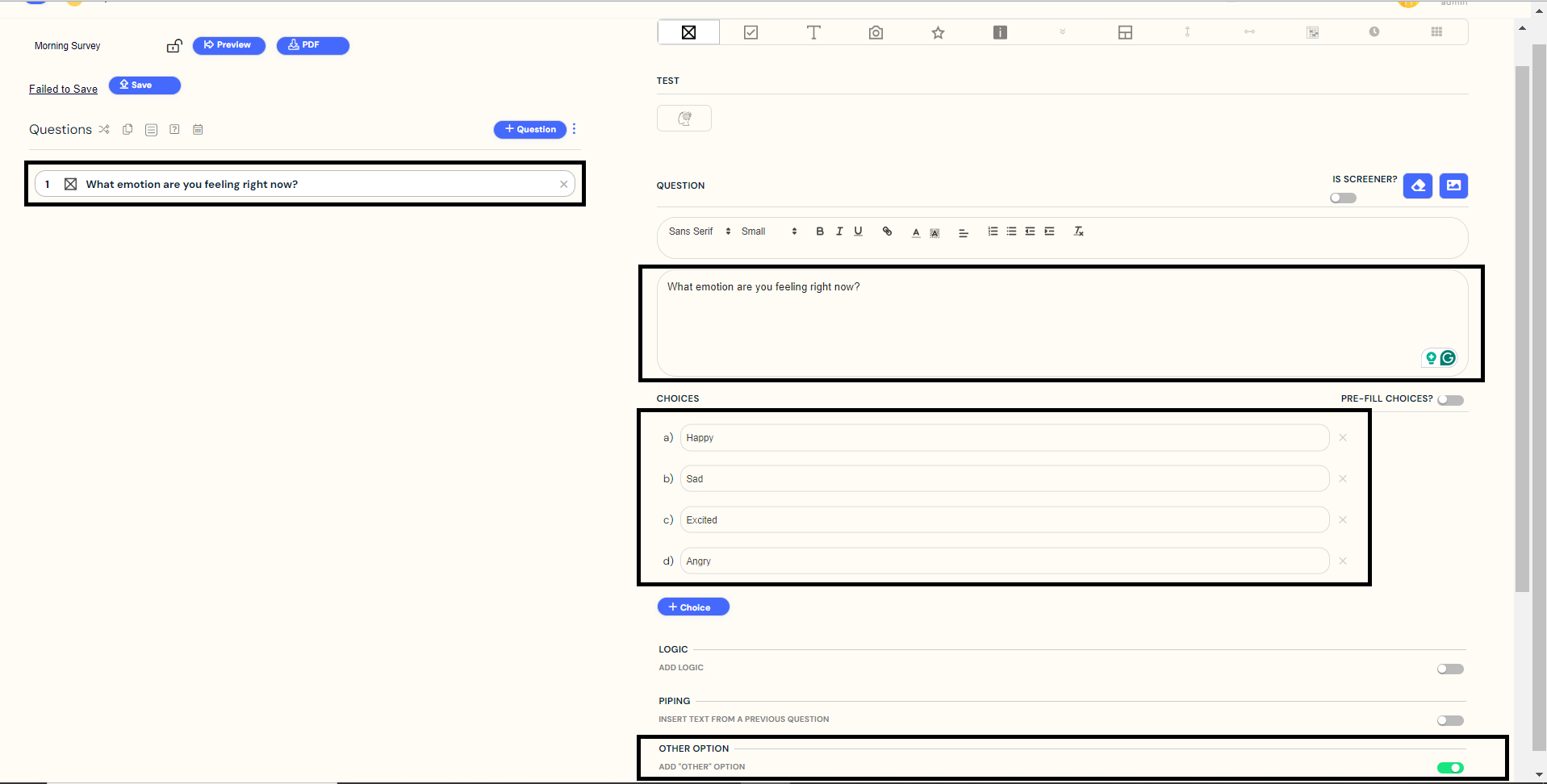
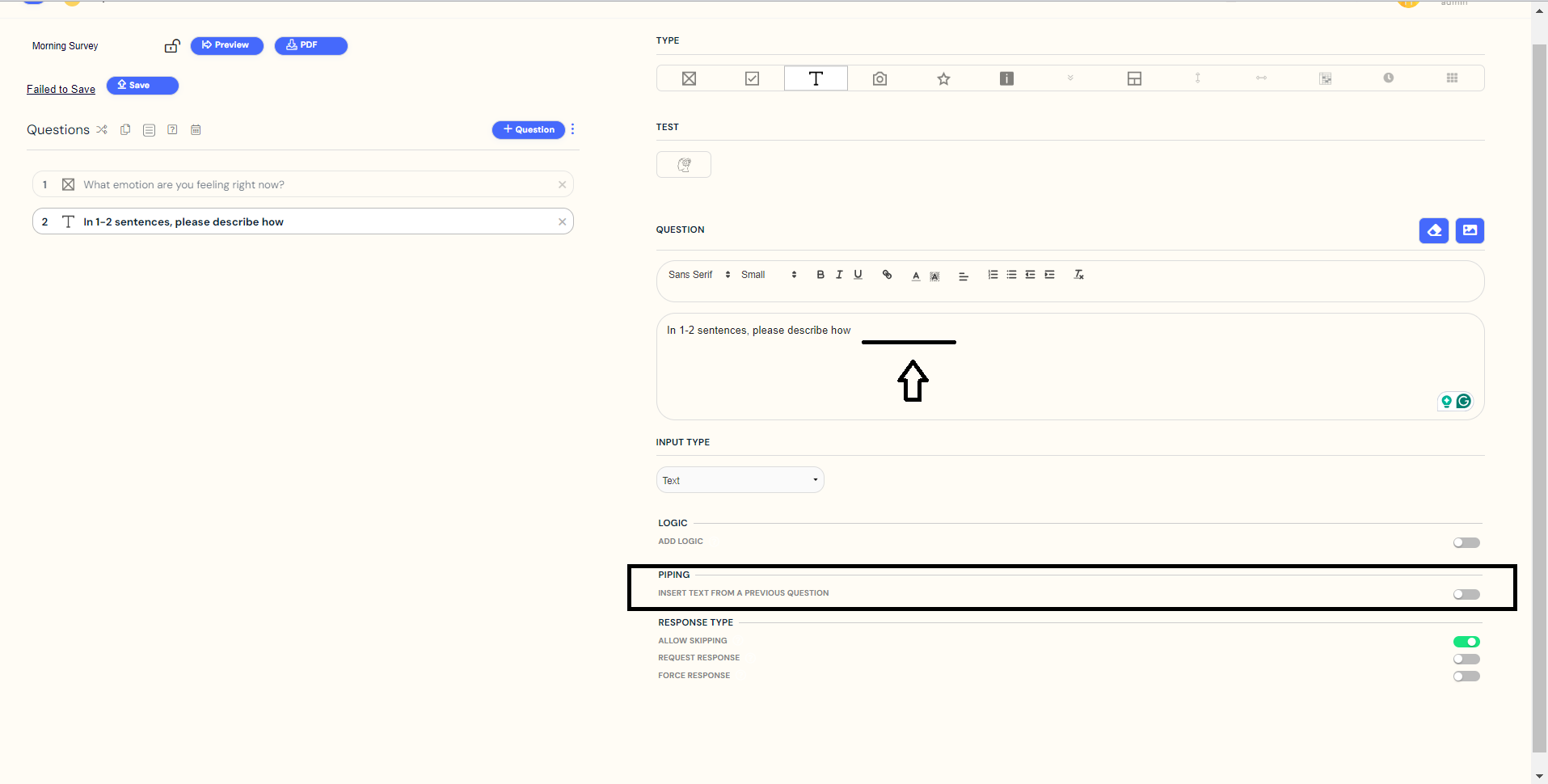
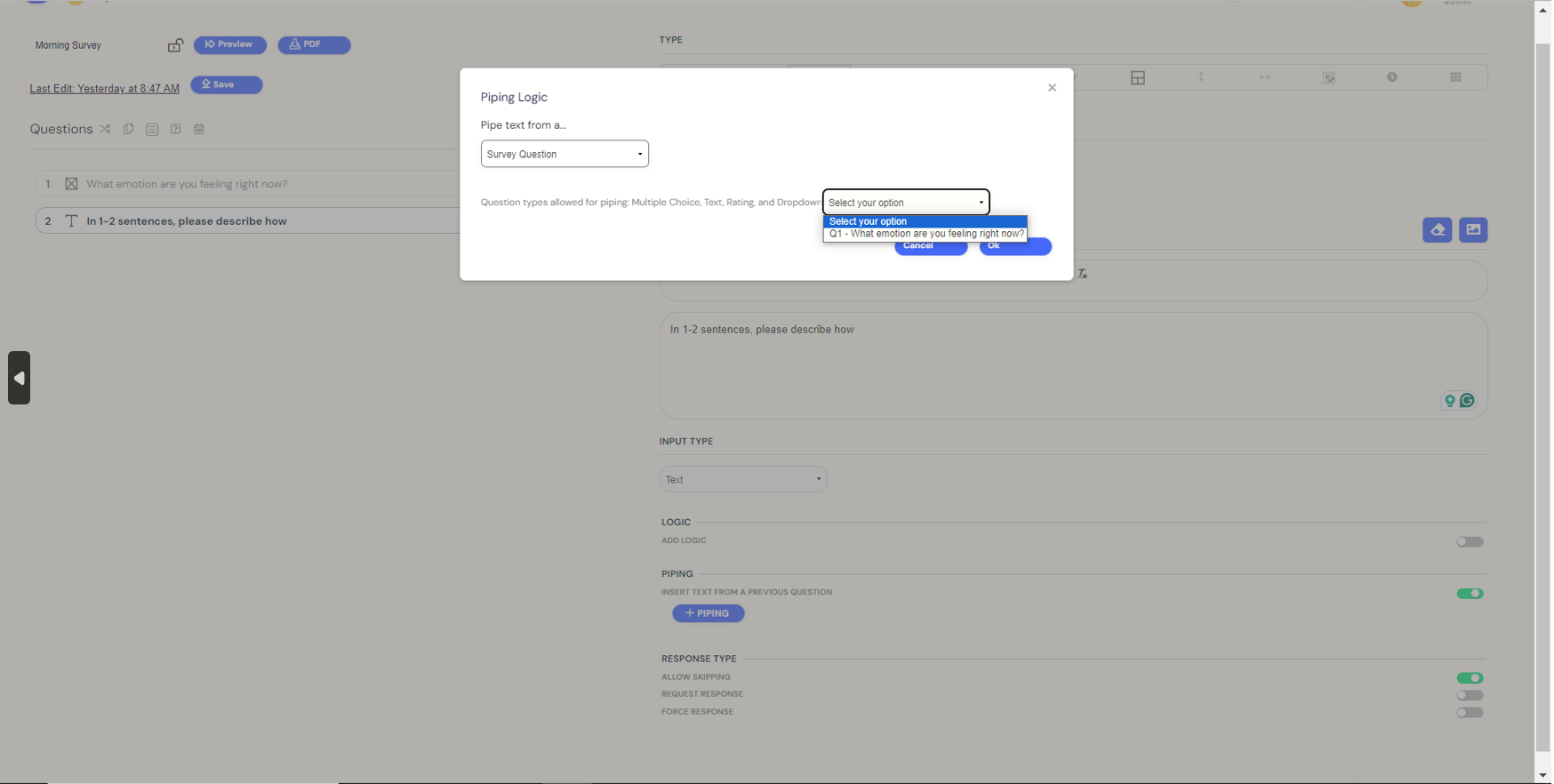
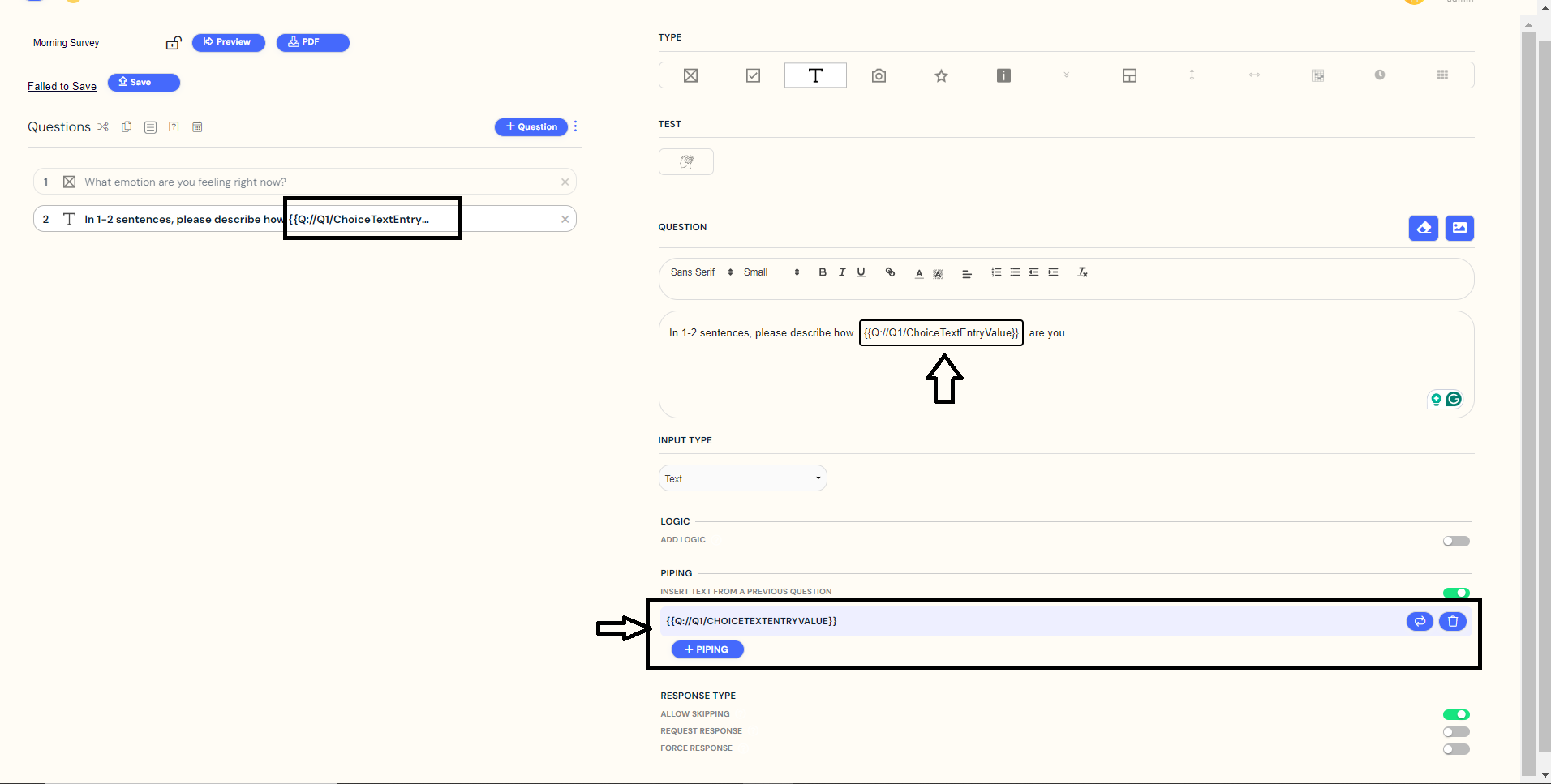
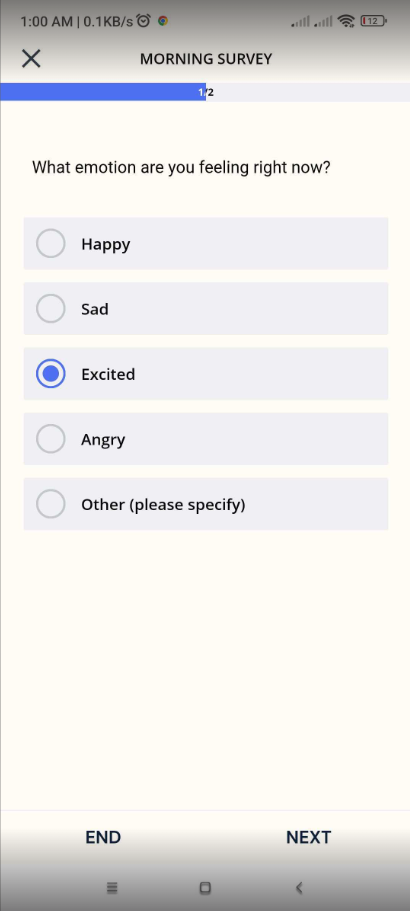
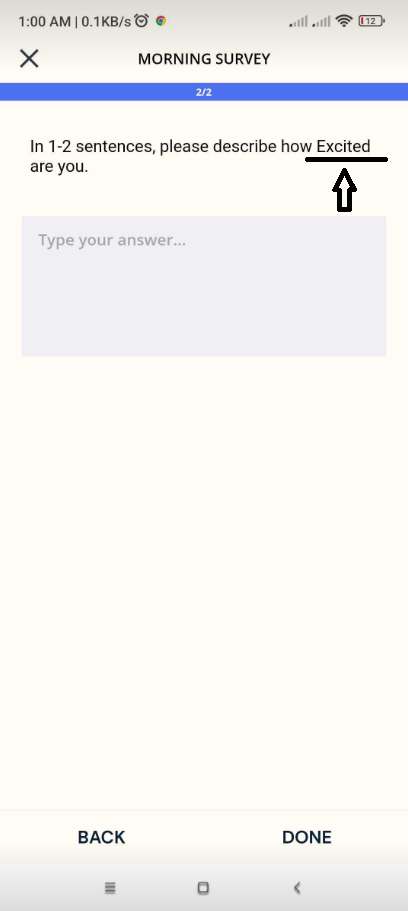
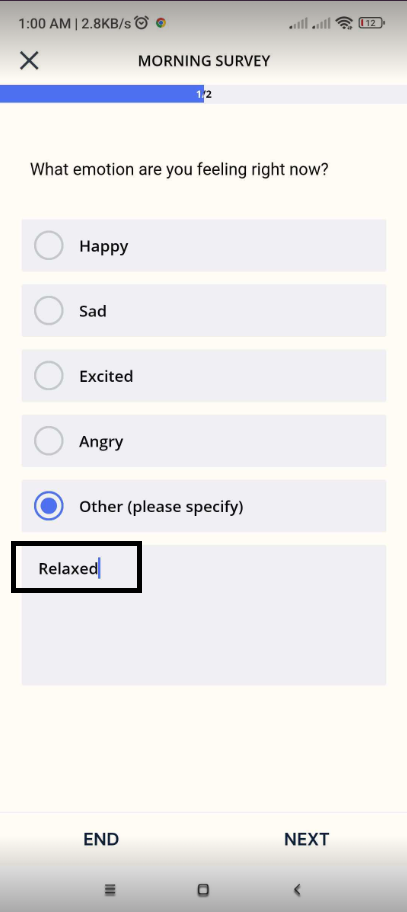
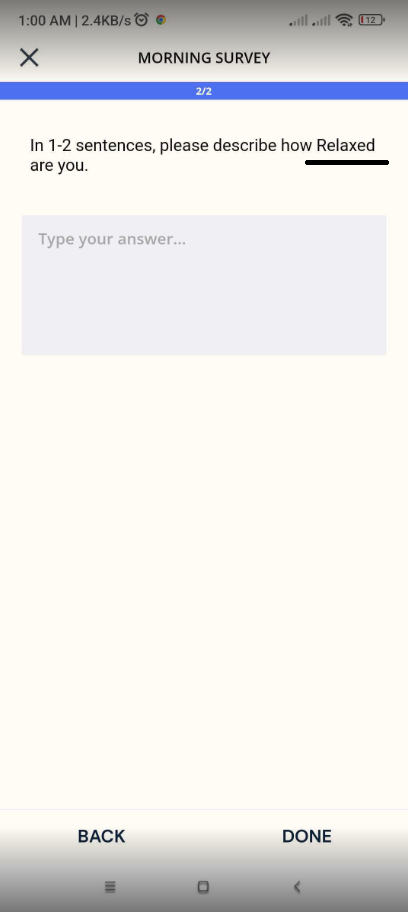
Setting up
Create a question and provide options for participants to choose from. You can also enable the 'OTHER OPTION' function, allowing participants to type in their responses.
Create another question where you want to insert the response from the previous question.
Toggle the PIPING option and select the specific question (e.g., Question 1) from which you want to pipe the response.
No matter the response chosen by participants or the specifics they enter, it will be replaced with the {{Q://Q1/ChoiceTextEntryValue}}.
ExpiWell mobile app
If a participant chooses "Excited" in Question 1, the response will be piped into Question 2, creating a personalized experience.
If a participant selects "Other" in Question 1 and enters "Relaxed" as their emotion, this response will also be seamlessly piped into Question 2.
If you have further inquiries, please contact john@expiwell.com
Related Articles
Administer Polls to Community
How to Administer Polls 1. Navigate to your community and click on "Feed". You can administer a poll to your community by clicking the green "New Poll" button. Begin by accessing the heart of your online community – the "Feed." The vibrant hub of ...Survey Setting Options
Customize Participant Experience With Survey Setting Options Within the Survey Builder, there are many options to choose from to customize the participant experience. To open the settings within the Builder, select the dotted icon. Then, select the ...Types of Question Formats for EMA and ESM
13 Types of Questions There are several different types of questions that can be created in a survey. 1. Multiple Choice Format Question This enables participants to select one choice among multiple different choices. This is also often used for ...Event-Triggering based on SURVEY SUBMISSION
How to Utilize the Event-Triggering Feature When creating an Experiencing Sampling or Ecological Momentary Assessment project, you can personalize the surveys based on participant responses. This may help increase the response rates, as you will only ...Automatic Next Question
How to Utilize Automatic Next Question When conducting Ecological Momentary Assessments, or Experience Sampling Research, it is crucial to consider efficiency when your surveys consist of many questions. Long surveys can be very exhausting at times, ...