Answer Piping
Answer Piping is a feature that streamlines survey flow by allowing you to insert (pipe) responses from previous questions into subsequent questions on later pages within the survey. This functionality enhances the survey experience by personalizing questions based on participants' earlier input, creating a more engaging and tailored survey journey.
Setting up
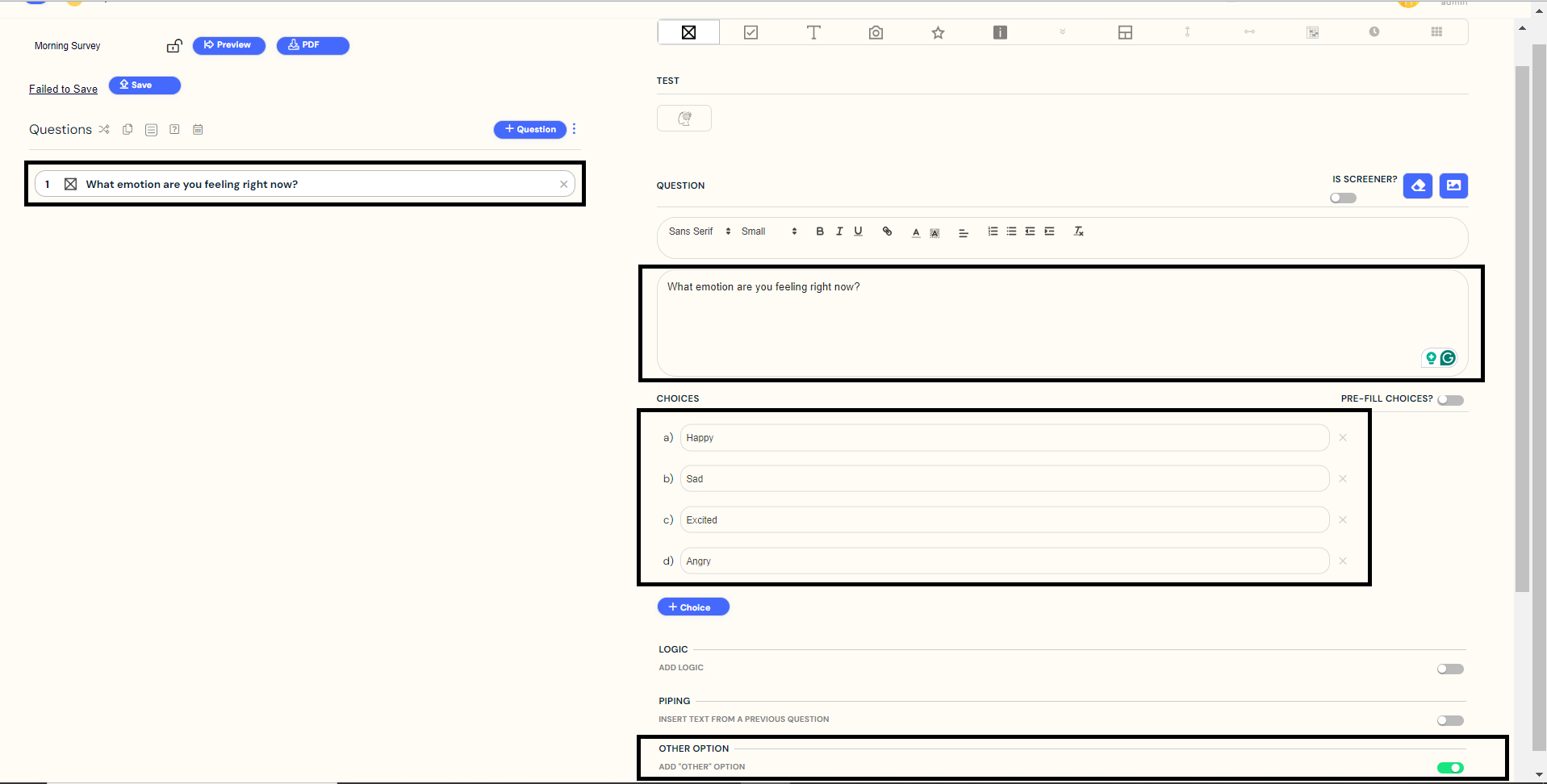
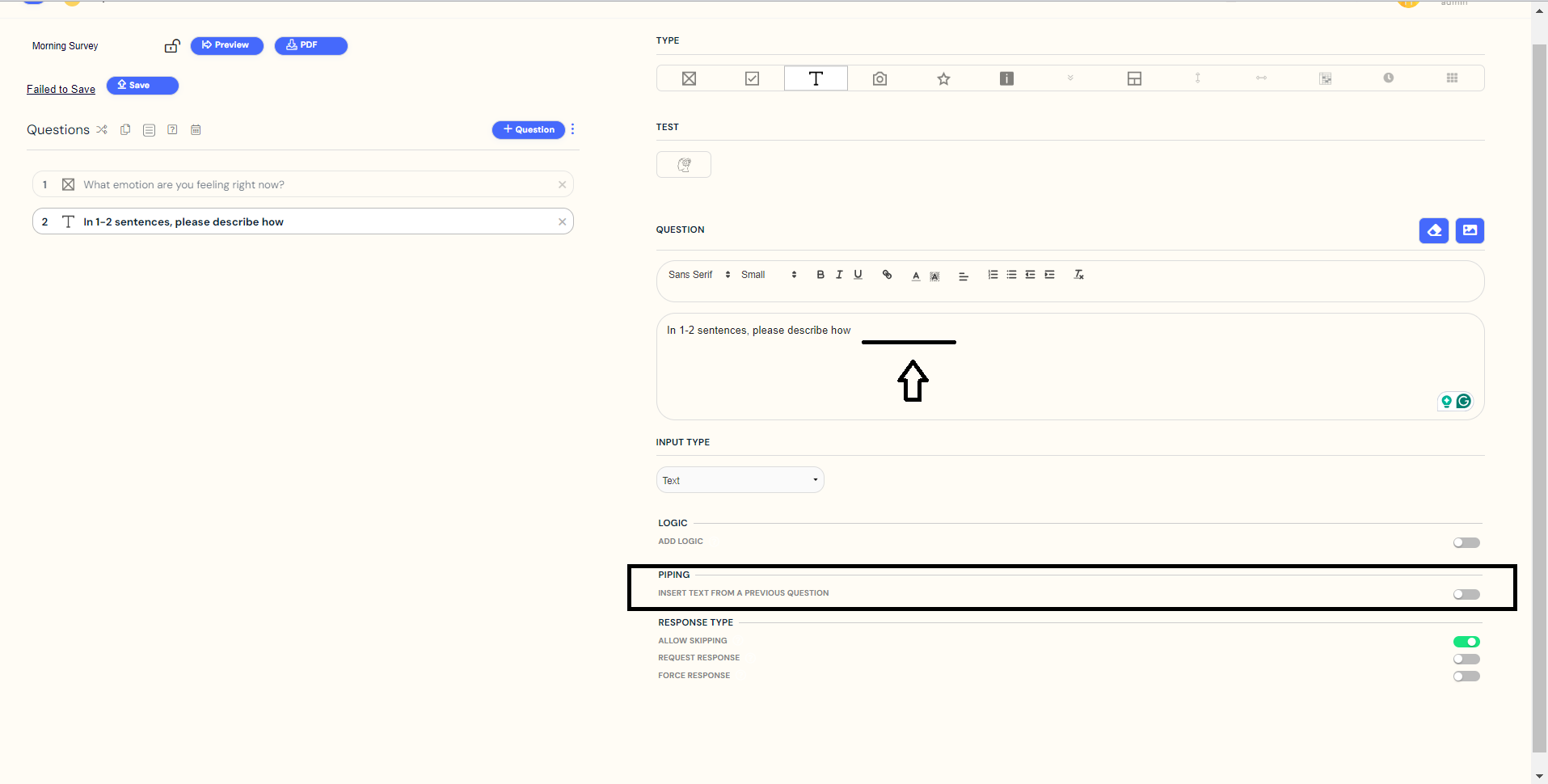
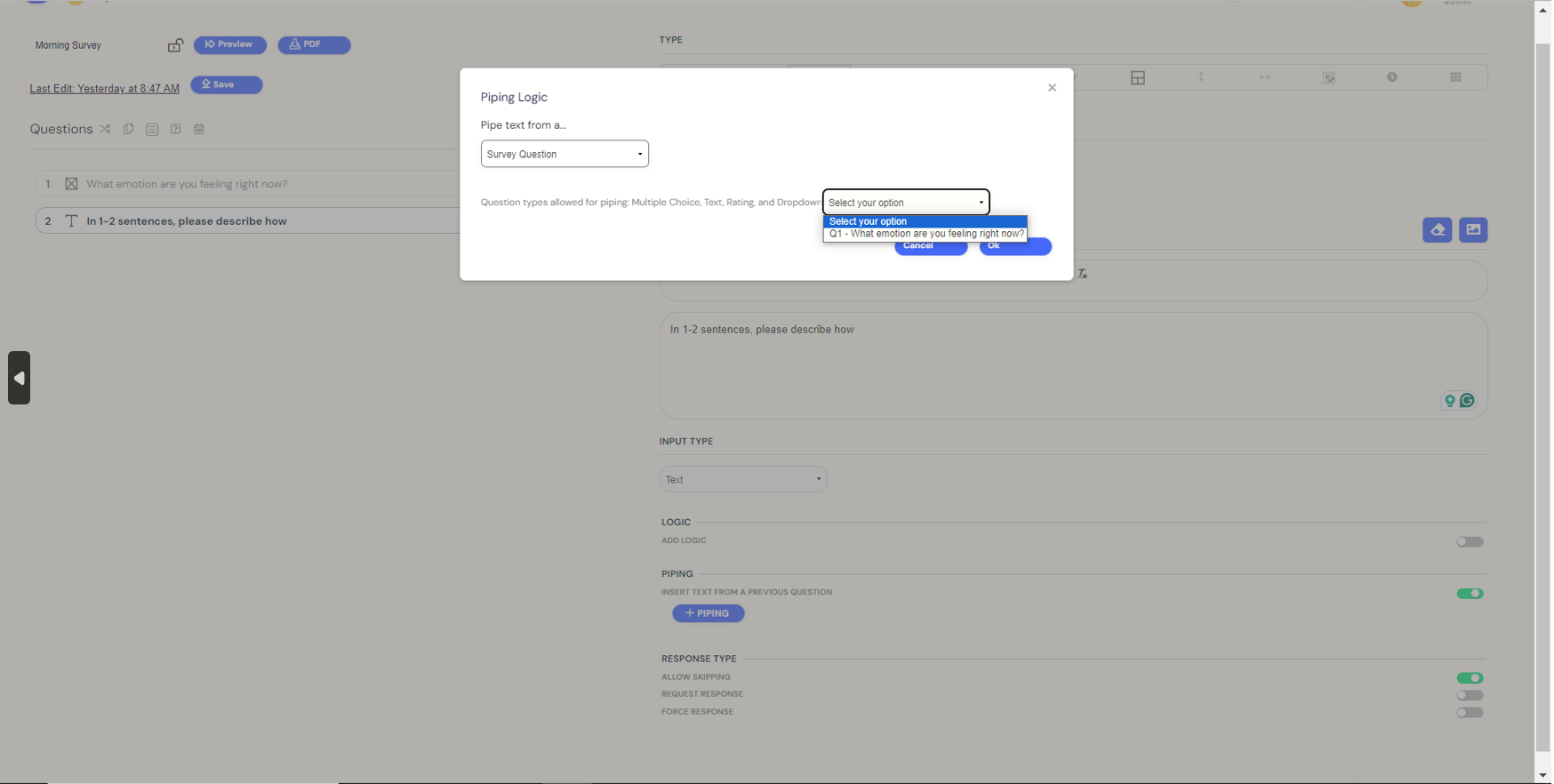
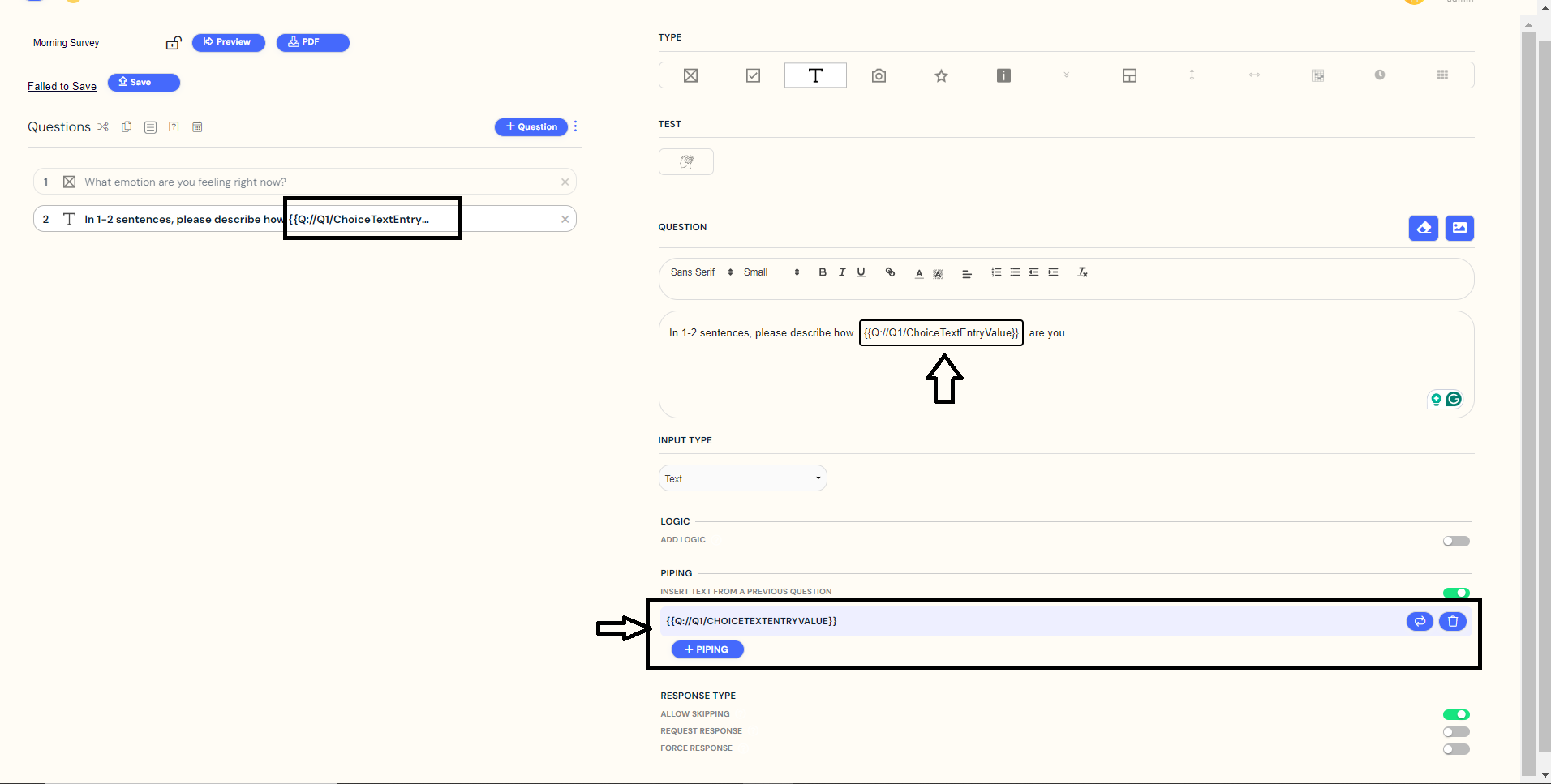
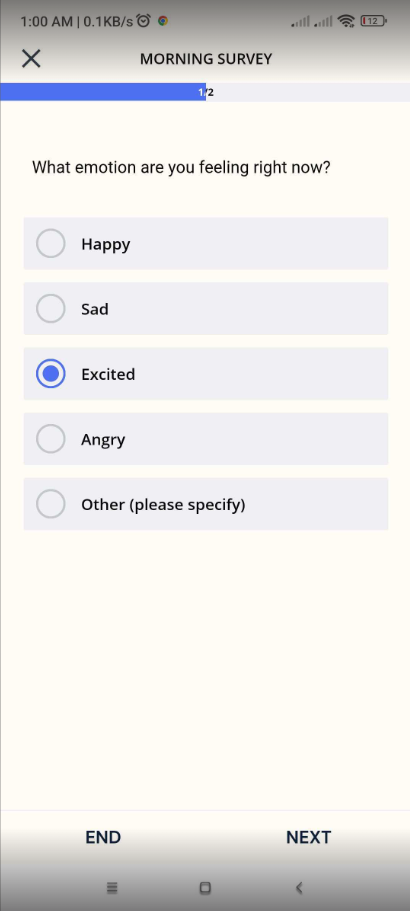
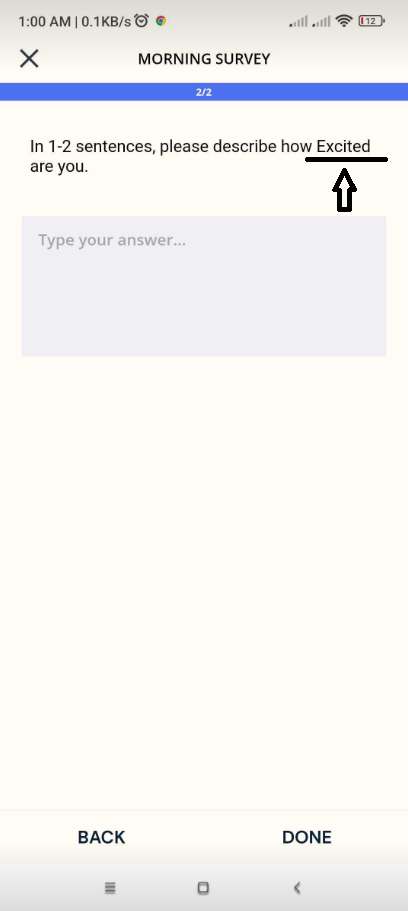
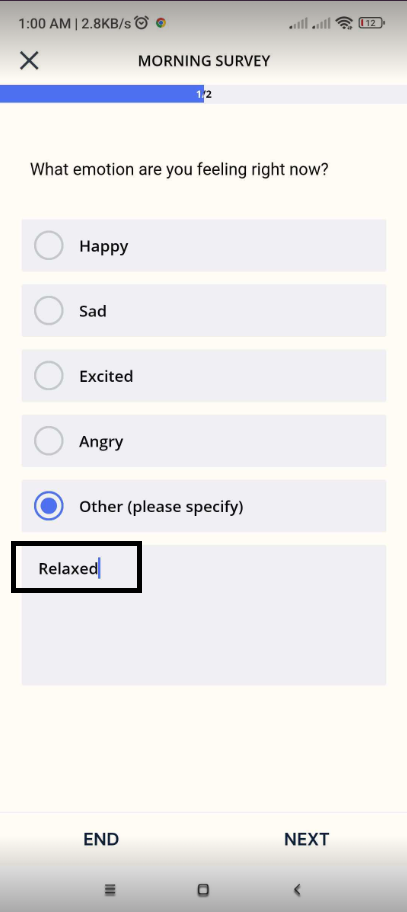
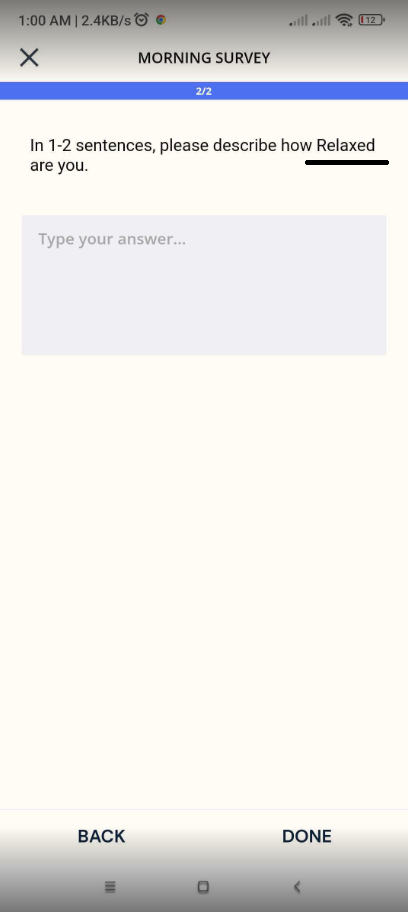
Setting up
Create a question and provide options for participants to choose from. You can also enable the 'OTHER OPTION' function, allowing participants to type in their responses.
Create another question where you want to insert the response from the previous question.
Toggle the PIPING option and select the specific question (e.g., Question 1) from which you want to pipe the response.
No matter the response chosen by participants or the specifics they enter, it will be replaced with the {{Q://Q1/ChoiceTextEntryValue}}.
ExpiWell mobile app
If a participant chooses "Excited" in Question 1, the response will be piped into Question 2, creating a personalized experience.
If a participant selects "Other" in Question 1 and enters "Relaxed" as their emotion, this response will also be seamlessly piped into Question 2.
Related Articles
Administer Polls to Community
How to Administer Polls 1. Navigate to your community and click on "Feed". You can administer a poll to your community by clicking the green "New Poll" button. Begin by accessing the heart of your online community – the "Feed." The vibrant hub of ...Dashboard Charts
Visualize Your Data with ExpiWell Dashboards ExpiWell’s data "Dashboards" allow you to visualize your data in real-time. You can see trends and patterns as they occur! Our dashboard charts convert participants' raw data into intuitive visuals for ...Logs
In ecological momentary assessments and experience sampling research, it is crucial for researchers to have real-time access to the progress of data collection. ExpiWell provides the Logs tab for researchers to monitor this information and interact ...Survey Setting Options
Customize Participant Experience With Survey Setting Options Within the Survey Builder, there are many options to choose from to customize the participant experience. To open the settings within the Builder, select the dotted icon. Then, select the ...General Information about EMA and ESM Notifications
What You Need to Know About EMA and ESM Notifications Information about Push Notifications The ExpiWell app uses Google's Firebase Cloud Messaging push notifications to send surveys, reminders, and message notifications to participants. Push survey ...
NOTE: We're currently redesigning our apps. You may notice some images in this article don't match the new design, but we'll be updating them shortly. Thanks for your understanding!