Dynamic Link
Why You Need to Know More About Dynamic Link?
For ecological momentary assessment (EMA) and experience sampling method (ESM) surveys, researchers may need to create a dynamic link in order to synchronize the data with external data collection websites. To achieve this, ExpiWell provides a dynamic link option.
With this option, you can embed the ExpiWell ID, session count, etc., into the survey link (e.g., Qualtrics). This allows you to see the ExpiWell ID or any other information you have "appended" to the end of a URL of the external survey when you download the external site data file. This information is stored in the query string and is captured by the website when it reads the URL.

Dynamic link: Allows you to dynamically change parameters within a website link. This will change each time a participant sees the link so you can provide unique links based on study ID, participant ID, and Session ID.
EXAMPLE: MANYBRAINS.NET
The site www.manybrains.net provides state-of-the-art open access cognitive assessments. To ensure that the ExpiWell participant data is synced to Many Brains participant data, we rely on a dynamic link.
Each participant receives a customized link that includes their Study ID, ExpiWell anonymized participant ID, and Session ID.

The Study ID (e.g., study=purduedd) is the unique study name assigned by Many Brains as a static URL parameter.

The Participant ID (e.g., id=anonid) is delivered to the Many Brains system as a dynamic URL parameter. The anonymized participant ID will be stored with the cognitive testing data, so that the research team can re-identify the participant when the research team receives the data from Many Brains.

The Session ID (e.g., session=1) is a dynamic URL parameter that lets Many Brains know what session a specific participant is on so researchers can link the Many Brains assessment session data to the ExpiWell data.
Creating Dynamic Link in ExpiWell
The dynamic link can be created in the "Instruction" question 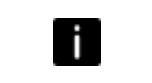 in the survey creator. You will need to toggle on the dynamic URL and click on "+ Generate URL" as shown below.
in the survey creator. You will need to toggle on the dynamic URL and click on "+ Generate URL" as shown below.
This will generate a pop-up where you can input your base link prior to all the parameter specifications (i.e., before the "?" term).
You can then specify the parameters by clicking on the "+" button.

Enter parameter: Type in the parameter name that will appear in the link (e.g., study, id, session)

Select option: Select the type of parameter each name corresponds to.
- Custom: follows whatever a researcher types (e.g., "purduedd" as the study name)
- ExpiWell ID: Unique ExpiWell participant ID
- SessionCount: Session count that will increase each time a participant is scheduled to click on the link
See below for the completed dynamic URL link in the pop-up.
As shown below, the dynamic link will be included in the instruction question as shown in the grey field.
This will appear in the mobile as shown below:
This data will then be captured in the external site data file as shown below:
Hyphens Only Dynamic Link
In some cases, the backend code of certain external websites may not support auto-generated dynamic URLs that contain special characters in the appended code. As an alternative, hyphens can be used exclusively in dynamic URL links.
When this option is selected, the complete generated dynamic URL link will appear as shown in the example below.
FAQ
1) How does the Session Count increase?
The session count will increase based on (1) scheduled survey and (2) whether the link is unique.
2) Do I need to complete the ExpiWell survey for the data to be embedded in my external survey?
The dynamic link does not require the completion of the ExpiWell survey to embed the data. The link itself already contains the data. When someone clicks on the link, information is sent via the link to the external survey software (e.g., Qualtrics). However, the participant will need to complete the external survey (e.g., Qualtrics) for you to access the rest of the data beyond, for example, the ExpiWell ID that was embedded in the link.
Related Articles
FAQ
12 FAQ about the ExpiWell Platform These are some commonly asked questions by researchers seeking to do experience sampling or ecological momentary assessment on the ExpiWell platform. 1) I've created an account but can't log in as it says my account ...Embed Media in Surveys for EMA and ESM
How to Embed Media for Your Surveys When conducting your ecological momentary assessment (EMA) and experience sampling method (ESM) project, you may want to embed images, audio, or videos for several reasons. These include: Increasing engagement ...Institutional Review Board (IRB) Information
Read Our Privacy Policy Here Privacy Policy • Please visit https://app.expiwell.com/privacy for the full ExpiWell Privacy Policy. ExpiWell Data Security and Privacy information • ExpiWell uses the industry's best standards to protect customer data ...Geographic Ecological Momentary Assessment (GEMA)
Understanding Geographic Ecological Momentary Assessment (GEMA) Geographic Ecological Momentary Assessment (GEMA) is an advanced research method that integrates real-time geolocation data and expands upon traditional Ecological Momentary Assessment ...Logs
In ecological momentary assessments and experience sampling research, it is crucial for researchers to have real-time access to the progress of data collection. ExpiWell provides the Logs tab for researchers to monitor this information and interact ...
NOTE: We're currently redesigning our apps. You may notice some images in this article don't match the new design, but we'll be updating them shortly. Thanks for your understanding!