Me
Explore the 'Me' Section in ExpiWell
The 'Me' Section in ExpiWell is more than just a profile area; it's a personalized hub for users to enrich their experience. This section allows you to delve into your completed experiences, offering a reflective journey through your past activities and achievements.
It's a space where your progress and growth are displayed and celebrated. Editing your profile to include demographic information isn't just about data entry; it's about tailoring the experience to your unique identity and preferences.
From the 'Me' tab, you can view completed experiences and edit your profile to enter demography information.
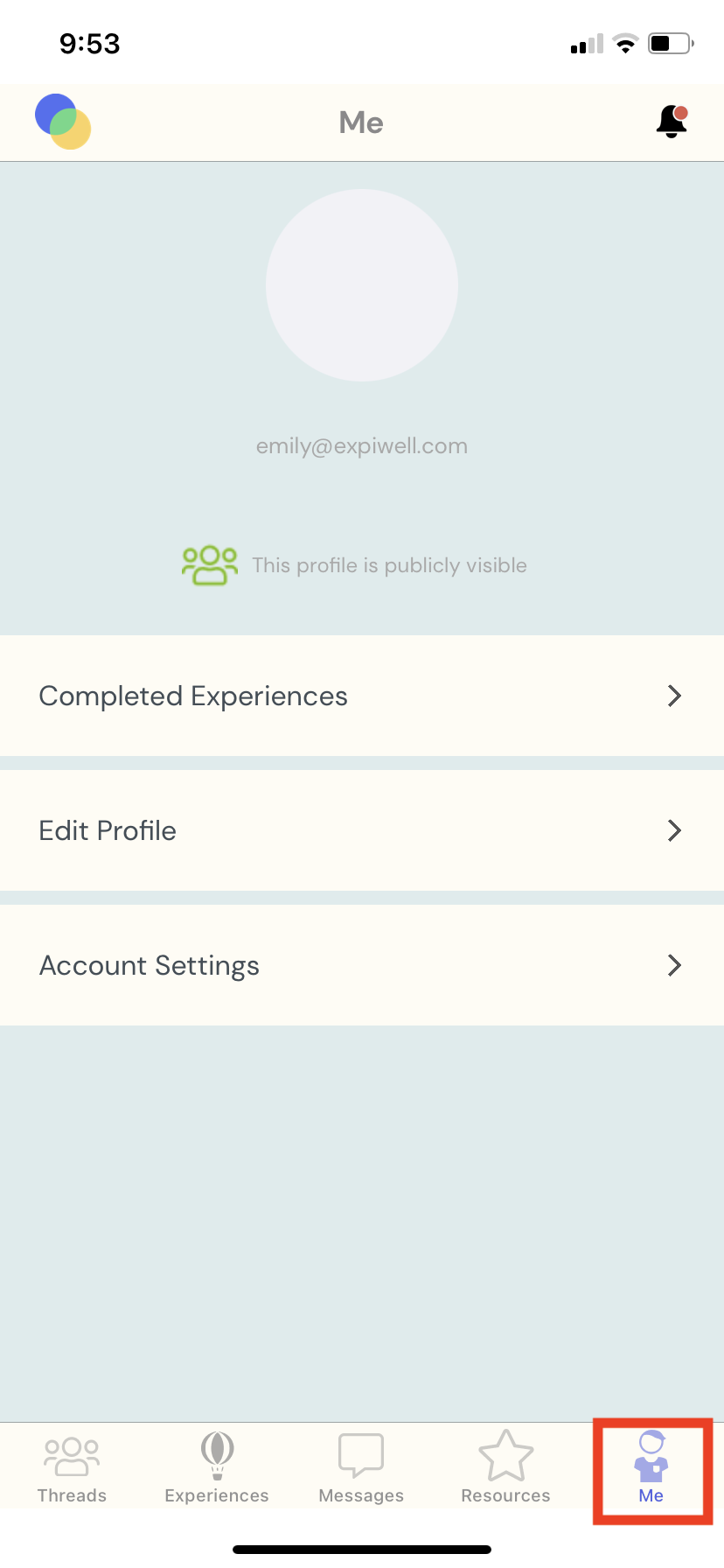
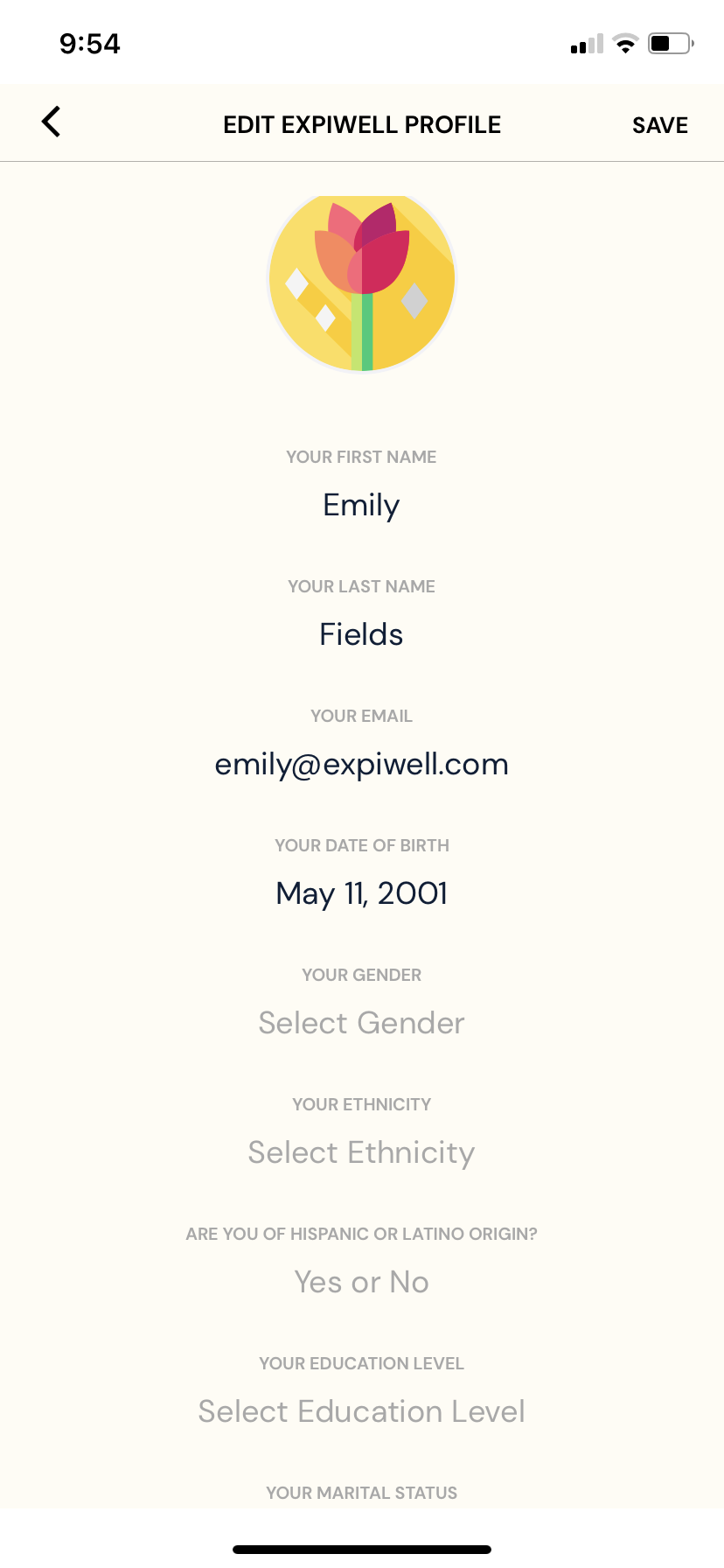
EDIT PROFILE
The 'Me' tab in ExpiWell is a personalized dashboard reflecting your unique journey within the platform. This feature is a testament to the user-centric approach of ExpiWell, emphasizing individual progress, preferences, and participation.
By accessing your completed experiences, you gain insight into your learning curve and the milestones you have achieved, instilling a sense of accomplishment.
Editing your profile to include demographic details is more than a mere formality; it's an opportunity to tailor your ExpiWell experience to align with your personal narrative and research interests. This customization ensures that the content and experiences you encounter are relevant and resonant with your individual story.
The 'Me' tab's thoughtful design fosters a deeper connection with the ExpiWell community, encouraging active engagement and a personalized approach to each user's research journey and exploration.
Related Articles
Notifications
Learn More About the Push Notifications To ensure that notifications from ExpiWell App is enabled: For Android Devices: Settings > Apps > Manage Apps > ExpiWell > Notifications For Apple Devices: Settings > Notifications > Expiwell Push Notifications ...FAQ (mobile)
6 FAQ about the ExpiWell Mobile App This FAQ section is your go-to resource for quick, reliable answers to common questions. It is meant to enhance user understanding and streamline the research process, ensuring that researchers and participants can ...Receiving Payments
How to Receive Payments Receiving Payments Swipe to the right, and click the 'settings' icon. Select “My Balance” to navigate to the Account Balance Screen. If the outstanding balance is less than $5, participate in more ExpiWell experiences to earn ...Community Profile
5 Steps to Navigate Your Community Profile (Taker Instructions) 1. Log in to your ExpiWell mobile app 2. Navigate to the community with which you would like to interact by opening the left side bar as seen below. 3. Select the desired community, and ...Contacting the Researchers
How to Contact the Researchers As a research participant, you can communicate with the study owner/researcher, as you might have questions or concerns regarding the study details and also about your compensation for your participation. You can ...
NOTE: We're currently redesigning our apps. You may notice some images in this article don't match the new design, but we'll be updating them shortly. Thanks for your understanding!